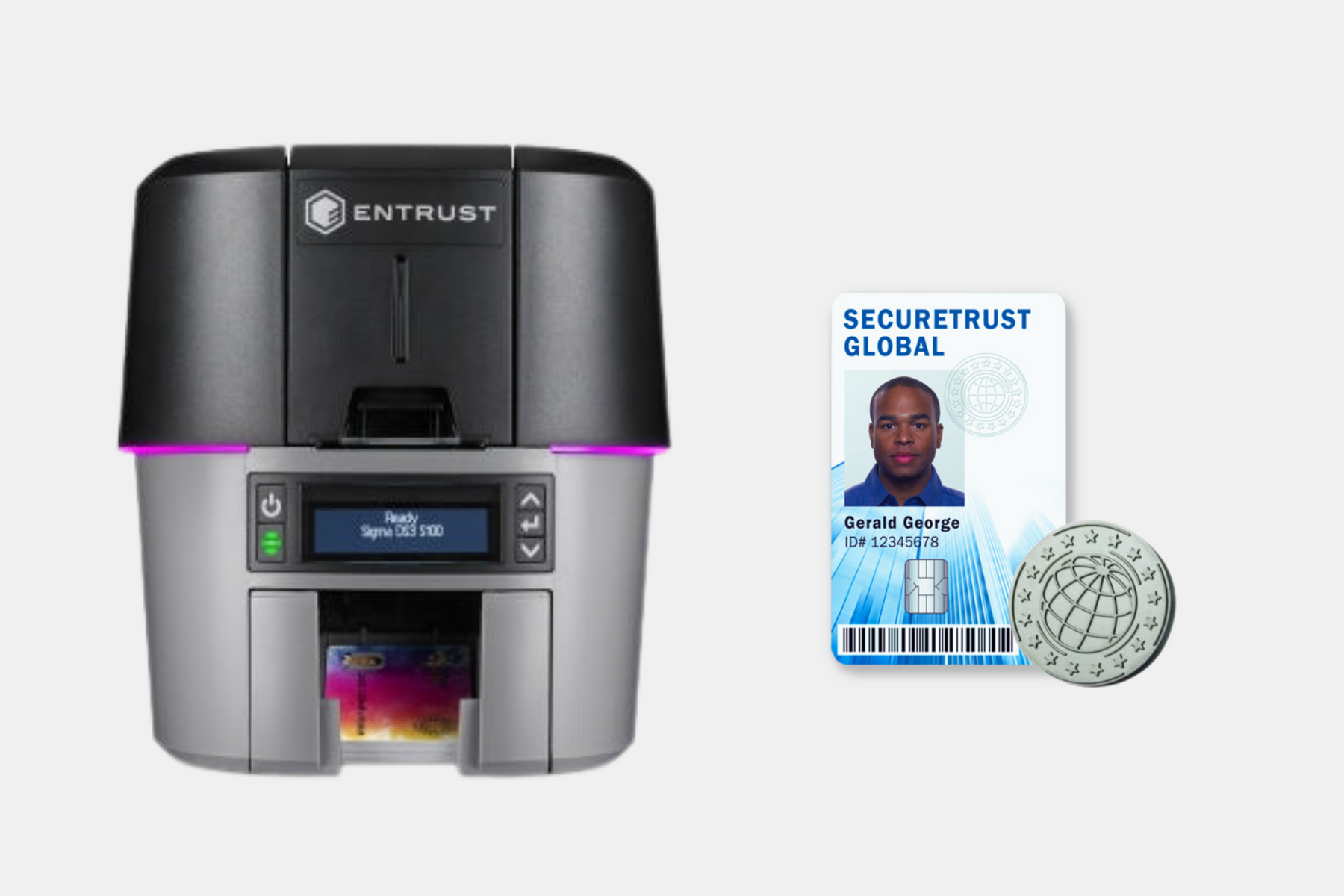
How to Activate the Tactile Impression Module on Entrust Card Printers
In the world of card printing, technology has advanced by leaps and bounds, enabling businesses and organisations to produce high-quality identification cards quickly and efficiently.
Entrust card printers are known for their reliability and versatility, offering a range of features to meet various printing needs. One such feature is the tactile impression module, also known as the lamination module, which allows you to add a raised and secure effect to your printed cards.
In this blog, we'll guide you through activating the tactile impression module on Entrust card printers, ensuring your cards have that professional and secure touch.
Please check out our video and follow along for the steps.
Understanding the Tactile Impression Module

Before we delve into the steps for activation, let's first understand what the tactile impression module is and why it's valuable.
The tactile impression module is a feature commonly found in modern card printers that allows you to add a raised or embossed element to your ID cards. This tactile element not only enhances the visual appeal of the card but also adds a layer of security, making it more difficult to counterfeit.
The tactile impression module can create a 3D effect on your cards, giving them a premium look and feel. This is particularly important for cards used in applications like employee identification, access control, and membership cards. By activating this module, you'll be able to produce cards with a tactile impression that can be both seen and felt.
The impresser uses an installed die to stamp an impression on the card and can use an installed foil fused into the impression. The tactile impresser uses heat to create the impression and to fuse the foil to the card.
Activating the Tactile Impression Module
Now, let's get down to the step-by-step process of activating the tactile impression module on your Entrust card printer:
Access Your Card Printer Properties
First, ensure that your Entrust card printer is connected to your computer and is operational. Open the printer properties by navigating to the printer settings on your computer.

You can also access this by going into the control panel. Selecting "Printers and Devices" and then navigating to your XPS card printer. Left-click on the printer and go into printer properties.
General Tab and Preferences
In the printer properties window, go to the "General" tab. Here, you'll find a button labelled "Preferences." Click on it to access the printer's preference settings.

Advanced Tab: Within the "Preferences" window, look for the "Advanced" tab, typically located in the lower right-hand corner of the window. Click on it to access advanced settings.

Impress the Card Option: In the "Advanced" settings, you will find an option for impressing the card. This is where you can activate the tactile impression module. Look for the dropdown menu associated with this option and select "Impress Front of the Card" from the available choices.

Apply and OK: After selecting "Impress Front of the Card," apply the changes and click "OK" to save your settings.
Printing Defaults
Return to the "Advanced" settings, but this time, navigate to the "Printing Defaults" tab.

Select the advanced tab and activate the impression. Once again, find the dropdown menu related to the tactile impression module, and select "Impress Front of the Card."


Apply and OK: Confirm your selection by clicking "Apply" and then "OK" to save the changes.
By following these steps, you've successfully activated the tactile impression module on your Entrust card printer. With this feature enabled, you can print cards with the distinctive tactile element that sets them apart.
Final Thoughts

The tactile impression module is a valuable addition to Entrust card printers, offering both aesthetic and security benefits. By activating this feature, you can create professional, high-quality ID cards that not only look impressive but also resist counterfeiting. It's a powerful tool for businesses and organisations that require secure and visually appealing identification cards.
Whether you're using these cards for access control, employee identification, membership cards, or any other application, the tactile impression module can enhance the overall quality of your cards.
So, if you're looking to make your ID cards stand out, follow the steps outlined in this guide to activate the tactile impression module on your Entrust card printer, and start producing cards that leave a lasting impression.
Please contact us for more information on this.
