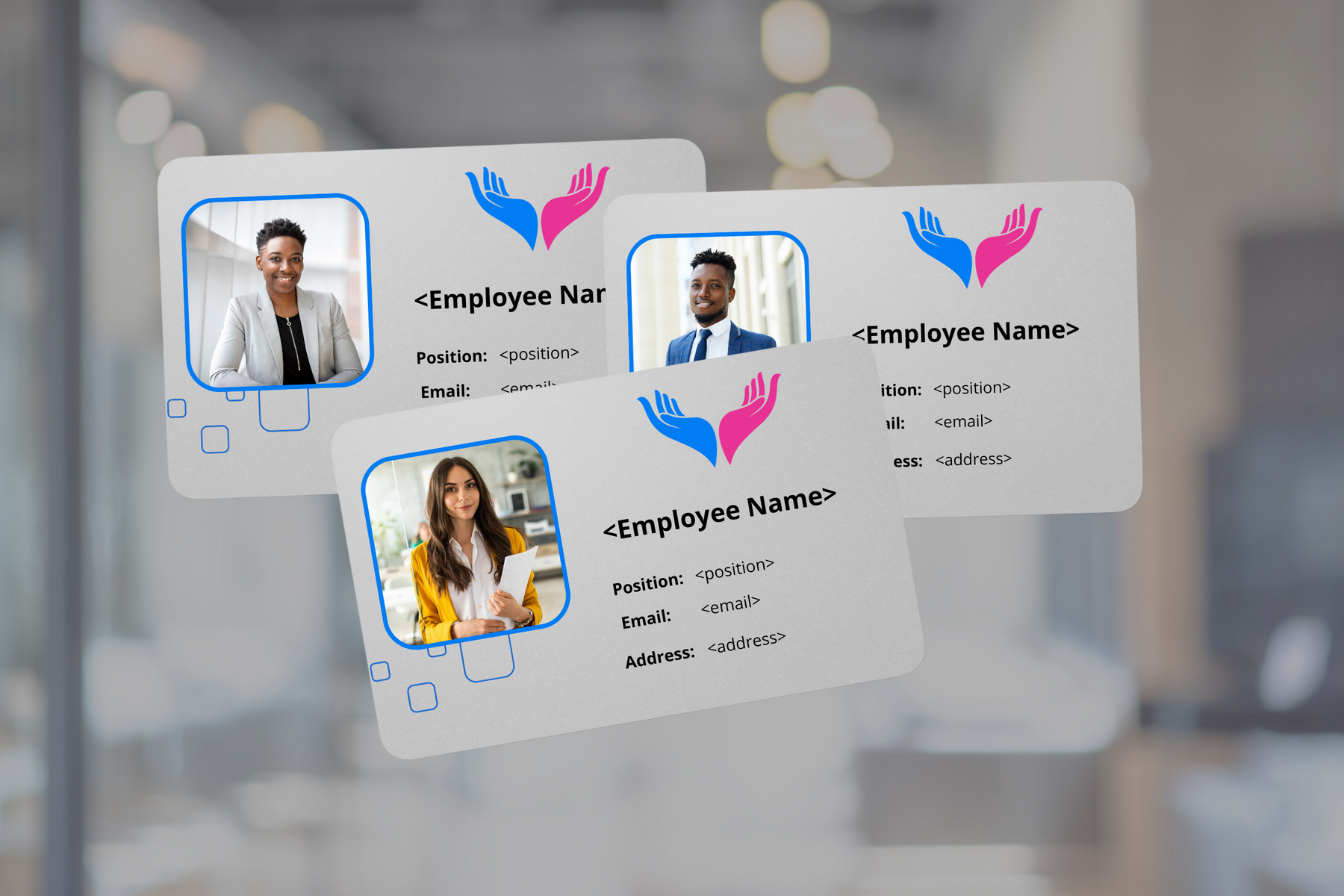
How to Bulk Create Card Designs in Canva with VDP (Variable Data Printing).
A unique and personalised touch can set you apart in the business world. Card Monster, a leading manufacturer of top-quality cards, is here to guide you through an innovative approach to bulk card design using Canva's Variable Data Printing (VDP).
With the power of VDP, you can effortlessly create multiple cards with distinct information in a single print run, be it membership, business, ID, loyalty, gift, event, or access cards.
What is VDP, and why should my company use it?

Variable database printing often produces multiple cards, each containing unique information.
In this process, a database stores the variable data, including individual names, account details, identification numbers, or other personalised information.
Instead of printing identical content on each card, Variable Database Printing enables the seamless integration of diverse data, ensuring that every card in the batch is unique.
This method is particularly beneficial for applications such as personalised ID cards, access cards, or membership cards where individualisation and customisation are crucial.
Using a database streamlines the printing process and enhances efficiency, allowing for the mass production of customised cards with minimal effort.
Each card will feature distinct information, whether it's the name, title, images, email address, location, or variable elements like barcodes or QR codes. This uniqueness sets each card apart from others, ensuring individuality and differentiation.
How to bulk create card designs in Canva
Please follow along in our video or see the steps below to create multiple and unique cards for your business.
Step 1: Open a Canva Account and Design Your Template

To embark on this card design journey, open a free Canva account. You can login for free and create an account within seconds.
Once registered, click on the top right of the account and select "Create a design". Make sure to choose a custom size.
Design your card template with a custom size of 86mm x 54mm for a landscape design. You can create a portrait design of 54mm X 86mm.
Canva will open a document with multiple templates you can choose from that suit your business needs. Choose the one that best applies to your card design and business needs.
Step 2: Define Your Variables and Set Up Your Data Sheet

In your template, include variables such as an image, name, position, email address, and website address.
Depending on what card you create will depend on what kind of information you put on the card. For example, a membership card usually has a photo ID, membership number and a unique barcode.
To streamline the process, set up a corresponding data sheet matching the Canva template.
I have created a Google Sheet document for this.
In this sheet I have included eight randomly generated data — names, positions, email addresses, and address.
Step 3: Generate Images and Upload to Canva
Enhance the visual appeal of your cards by generating eight images corresponding to the data in your sheet. Upload these images seamlessly into your Canva template.
Step 4: Load Data into Canva Using VDP

Navigate to the apps section in Canva and select "bulk create."
Choose to update data manually and clear the table. Copy and paste your data from the Google sheet into the Canva table.
Paste the text data into the header, and add images by clicking "add image" at the top cell and selecting the relevant image corresponding to your data in each row.
Adding images can be time-consuming, so if you have them on your computer, you can link the images to your computer and pull it in automatically if you create a CSV. This allows for automatic retrieval and can be done in Canva if you select the "upload a CSV" option.
Please see what I mean by following along in our previous tutorial on VDP. Database for Variable Data Printing.
Step 5: Connect Data Fields and Generate Pages

In Canva's left menu, observe the header names displayed as data fields. Right-click to connect data on your template, linking each data field to the corresponding elements on your template.
Using header names from your Google sheet document simplifies the process and lets you connect data fields easily.
Add data for all other elements, select "continue," and generate all pages. You can choose specific pages not to generate.
Step 6: Customise and Export

Once Canva generates all the pages, you can make personalised design changes if desired.
Finally, export the pages by clicking the share button, selecting download, and choosing the file as a PDF print. Opt for CMYK to ensure colour accuracy when printed.
Download and print directly to your card printer, ensuring the landscape position for optimal results.
Benefits of using VDP

Read more on our blog: variable data printing for your plastic cards.
Personalisation
VDP allows for the inclusion of unique information on each card. This can include individual names, ID numbers, membership details, or any other variable data that needs to be specific to each cardholder. Personalised cards can create a sense of ownership and enhance the overall user experience.
Security
In applications such as ID cards or access cards, incorporating variable data through VDP can enhance security measures. Personalised information, such as a photo or unique identification number, can make it more difficult to counterfeit or misuse the cards.
Versatility
VDP allows for versatile design options quickly, especially when dealing with large batches of cards with various information.
If you're printing your cards digitally, variable information is not an issue, as your card printer will print the batch you have created online.
Printing in a factory allows you to print large batches. If you are printing in litho, this means that you will not have to change the plates on the machine for every variation, making the process faster and quicker.
Please read our blog on: Exploring the Printing Techniques: Digital vs. Litho-Printing Plastic Cards.
Efficiency
Instead of printing large quantities of identical cards and overprinting specific information later, VDP streamlines the process by printing variable data directly during the initial printing run. This can save time and reduce the chances of errors associated with multiple printing passes.
Targeted Marketing
For cards used in loyalty programs or membership cards, VDP enables targeted marketing efforts. By including personalised offers, discounts, or messages on each card, businesses can tailor their marketing strategies to individual cardholders.
Brand Customisation
VDP allows for brand customisation by incorporating individual names, logos, or other branding elements unique to each card. This can contribute to a more professional and polished appearance.
Data Accuracy
VDP helps maintain data accuracy by directly integrating variable information from a database. This reduces the risk of errors associated with manual data entry or post-printing overprinting.
Variable Data Printing is a valuable tool in plastic card designs, offering personalisation, security, efficiency, and versatility in creating customised cards for various purposes.
Conclusion: Elevate Your Business Identity
By following these steps, you've mastered the art of bulk card creation using Canva's VDP. Card Monster is committed to helping you throughout the design and development process, ensuring your cards not only stand out but also reflect the professionalism and uniqueness of your brand.
Embrace the power of VDP and unlock a new level of efficiency in your card design endeavors. Thank you for watching and happy designing!
Please contact us for more information with design.
